Managing roles on a new Facebook page design is a straightforward process, but it's important to understand the different roles and permissions that can be assigned to different people. This article will walk you through the steps to assign roles on a new Facebook page design, as well as explain the different roles and their associated permissions.
Step 1: Switch to your Facebook Page
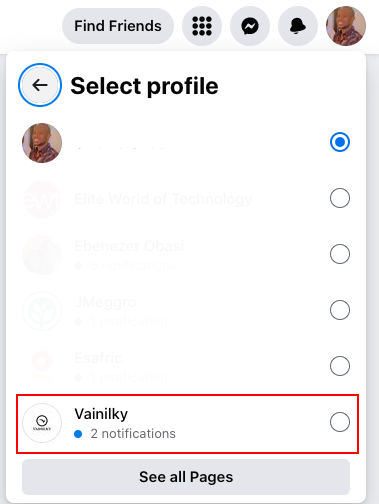
To begin, you'll need to switch to your Facebook page. If you're not already on your page, you can do this by going to your profile and clicking on the "Pages" tab. From there, select the page you want to manage roles for.
Step 2: Open page settings
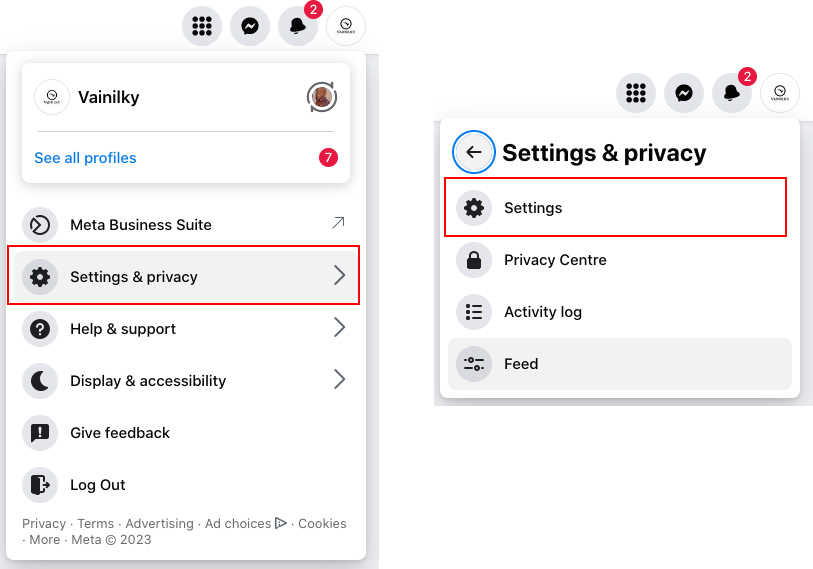
Once you're on your page, click on the "Settings" button in the top right corner of the page. This will open the settings menu for your page.
Step 3: Click New Pages experience
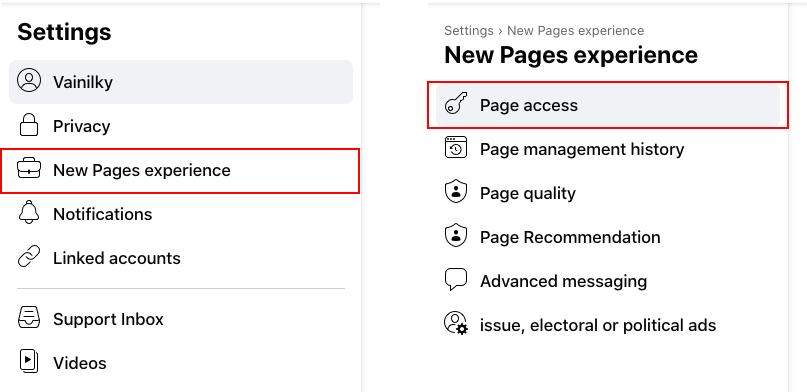
In the settings menu, you'll see the option to "Switch to New Pages Experience". Click on this button to switch to the new design for your page.
Step 4: Page Access
Once you're on the new design for your page, you'll see a menu on the left side of the screen. Click on "Page Access" to see the different roles and permissions that can be assigned to different people.
Step 5: Assign roles
Under "Page Access", you'll see a list of all the people who have a role on your page. You can add new people by clicking the "Add Person" button and entering their name or email address. To assign a role to a person, click on their name and select the role you want to assign from the dropdown menu.
The different roles on a Facebook page include:
Admin: Admins have full access to all features on the page, including publishing posts, creating ads, and managing other people's roles.
Editor: Editors can create and publish posts, as well as manage other people's roles.
Moderator: Moderators can respond to comments and messages, create ads, and view insights for the page.
Advertiser: Advertisers can create and view ads, as well as view insights for the page.
Analyst: Analysts can view insights for the page, but cannot create or publish posts.
It's important to keep in mind that each role can be customized. For example, you can give an editor the ability to publish post but not the ability to create ads.
Managing roles on a new Facebook page design is a simple process that can be done quickly and easily. By understanding the different roles and permissions that can be assigned to different people, you can ensure that your page is being managed effectively and efficiently. Remember to regularly review and update the roles of people on your page to ensure that your page is working to its fullest potential.
